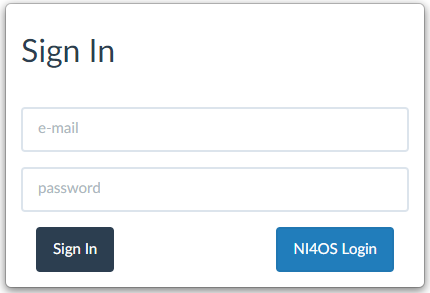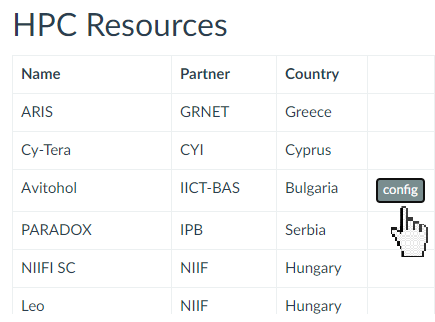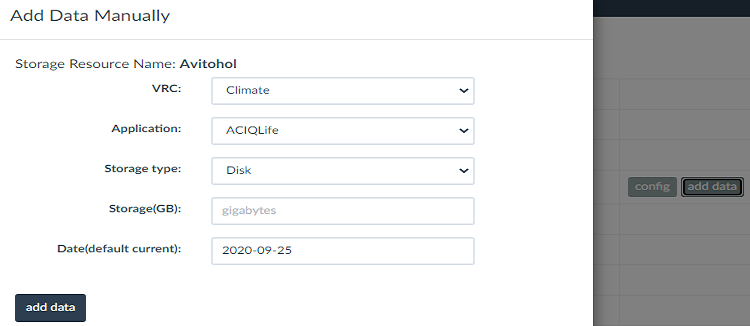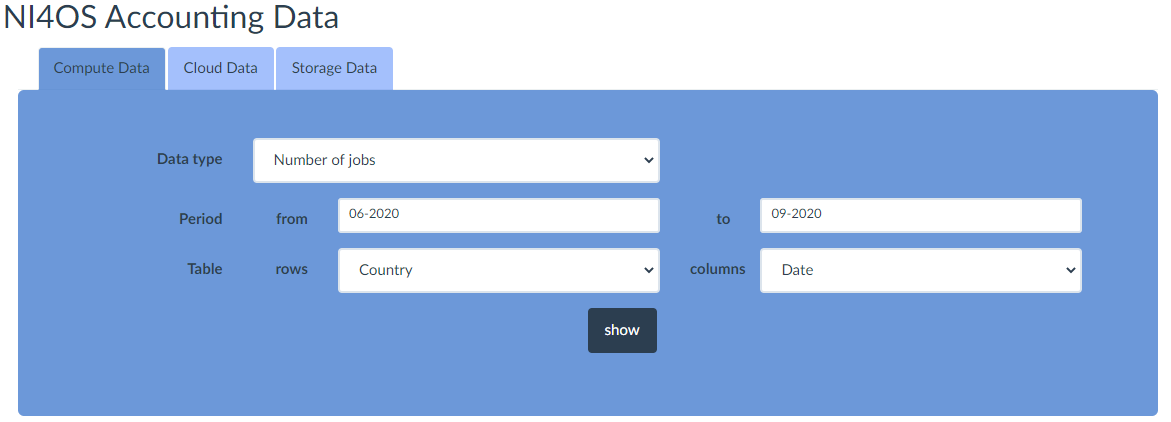Difference between revisions of "Accounting"
| Line 26: | Line 26: | ||
== Using the Accounting Service == | == Using the Accounting Service == | ||
[[File:Acc dashboard.png|thumb|450px|Accounting Dashboard]] | [[File:Acc dashboard.png|thumb|450px|Accounting Dashboard]] | ||
| − | Browsing the accounting data can be done from the accounting dashboard [https://accounting.ni4os.eu/dashboard https://accounting.ni4os.eu/dashboard]. Once in the dashboard the user can chose what kind of data to search, the period and the way the tables will be formatted (for example have the table with country for rows and date for clumns). All the information can be grouped by country, date, year, resource name, research community and application. The information displayed in the site is monthly. The data in the tables can be filtered and sorted. | + | Browsing the accounting data can be done from the accounting dashboard [https://accounting.ni4os.eu/dashboard https://accounting.ni4os.eu/dashboard]. Once in the dashboard the user can chose what kind of data to search, the period and the way the tables will be formatted (for example have the table with country for rows and date for clumns), after pressing the show button the data will be displayed. All the information can be grouped by country, date, year, resource name, research community and application. The information displayed in the site is monthly. The data in the tables can be filtered and sorted. |
Revision as of 13:37, 25 September 2020
Accounting Service
The accounting service collects, analyzes and then provides information about the usage of services for example HPC usage, storage data, virtual machines data. The service provides information only related to NI4OS/EOSC services and is available to the project management team and the service administrators. The accounting data the user will be able to browse is represented by tables, charts and graphs. NI4OS accounting service is available at https://accounting.ni4os.eu/
NI4OS Login
You will be able to login using your NI4OS credentials by using the NI4OS Login button. In order to be able to use the service, you also need to be a member of a virtual organization. If you attempt to use the service without such membership, you will get an error message with instructions on how to join a VO. Once logged, you will be redirected to the accounting dashboard where you can start browsing the accounting data.
Getting Resource Key
Once you have an account and you have been approved by the accounting admin, you can get your resource key by going to RESOURCES tab and choosing the appropriate resource type, for instance choosing HPC. Then you can see a config button on your HPC system row. Once you click it you can see the resource key.
Submitting HPC Data
There are two ways to submit your data to the accounting service: using the REST API or deploying the accounting clients that are provided for you. The clients will periodically submit data to the accounting service automatically.
Using REST API
You can post data by making a post request using the parameters available at https://accounting.ni4os.eu/apidoc. You will need your resource key and the post body needs to be an array of JSONs in the same format given in the API page.
Using The Clients
You can also use the accounting clients at https://accounting.ni4os.eu/apiclients. The installation steps for each of those are shown on the same page.
Submitting Cloud and Storage Data
You can submit Cloud or Storage data by going to RESOURCES tab and choosing cloud or storage and then clicking on the add data button on the row with the name of your resource.
- You can also again use the REST API to post data with the parameters available at https://accounting.ni4os.eu/apidoc.
Using the Accounting Service
Browsing the accounting data can be done from the accounting dashboard https://accounting.ni4os.eu/dashboard. Once in the dashboard the user can chose what kind of data to search, the period and the way the tables will be formatted (for example have the table with country for rows and date for clumns), after pressing the show button the data will be displayed. All the information can be grouped by country, date, year, resource name, research community and application. The information displayed in the site is monthly. The data in the tables can be filtered and sorted.